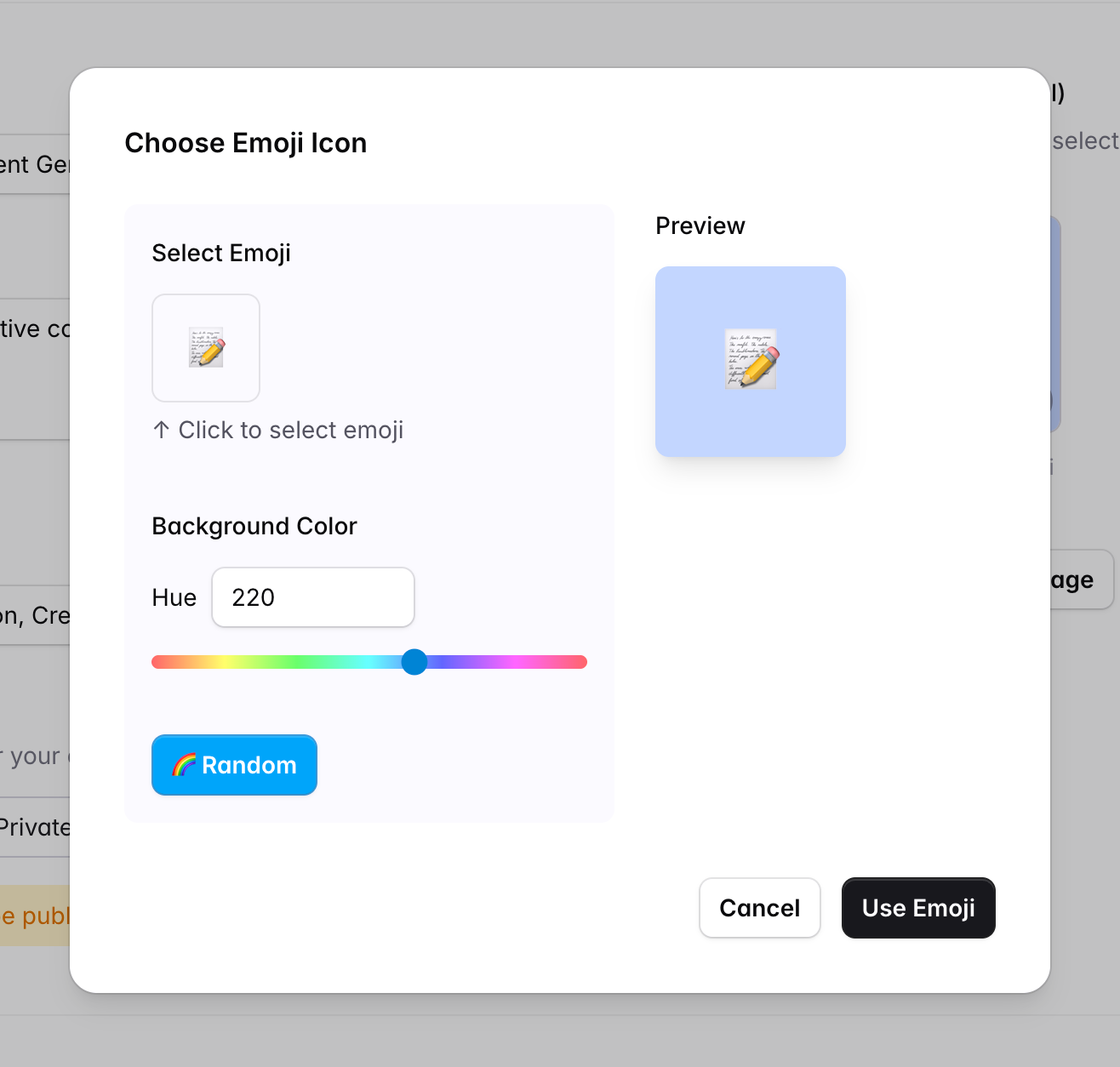Create App
Create your own lightweight AI apps, no code, no deployment, share your prompts as apps.
What is Lightweight AI App
Lightweight AI App, as the name suggests, is an AI app that does not require technical architecture, code logic, and only requires a form input in the front end, and the back end processes the business logic through a prompt and a suitable AI model. Currently, lightweight AI apps can handle most of the daily life and professional needs in the text, image, and audio-video fields.
The prompts shared and collected by everyone can be modified to become a general prompt, and such scenarios can be created using PopLab AI's lightweight AI app engine.
How to Create AI App
1. Create an account on PopLab AI.
Login with a Google account or email. If this is your first time using PopLab AI, your registration will be completed automatically after logging in.
2. Enter the create app page
Click the "Create App" button in the top right corner, or click the "Create App" button in the "My Apps" page.
3. Fill in the app information
Fill in the app name, description, app icon, and other information, configure an input form for the app, input the most important app prompt, display the example output of the app, and select an appropriate AI model.
4. Create the app
Click the "Create" button, and the app will be created.
App Create Form
Base Information
Fill in the app name, description, app icon, and other information. Note that if the Access permission is set to Public, the app can be accessed by anyone.
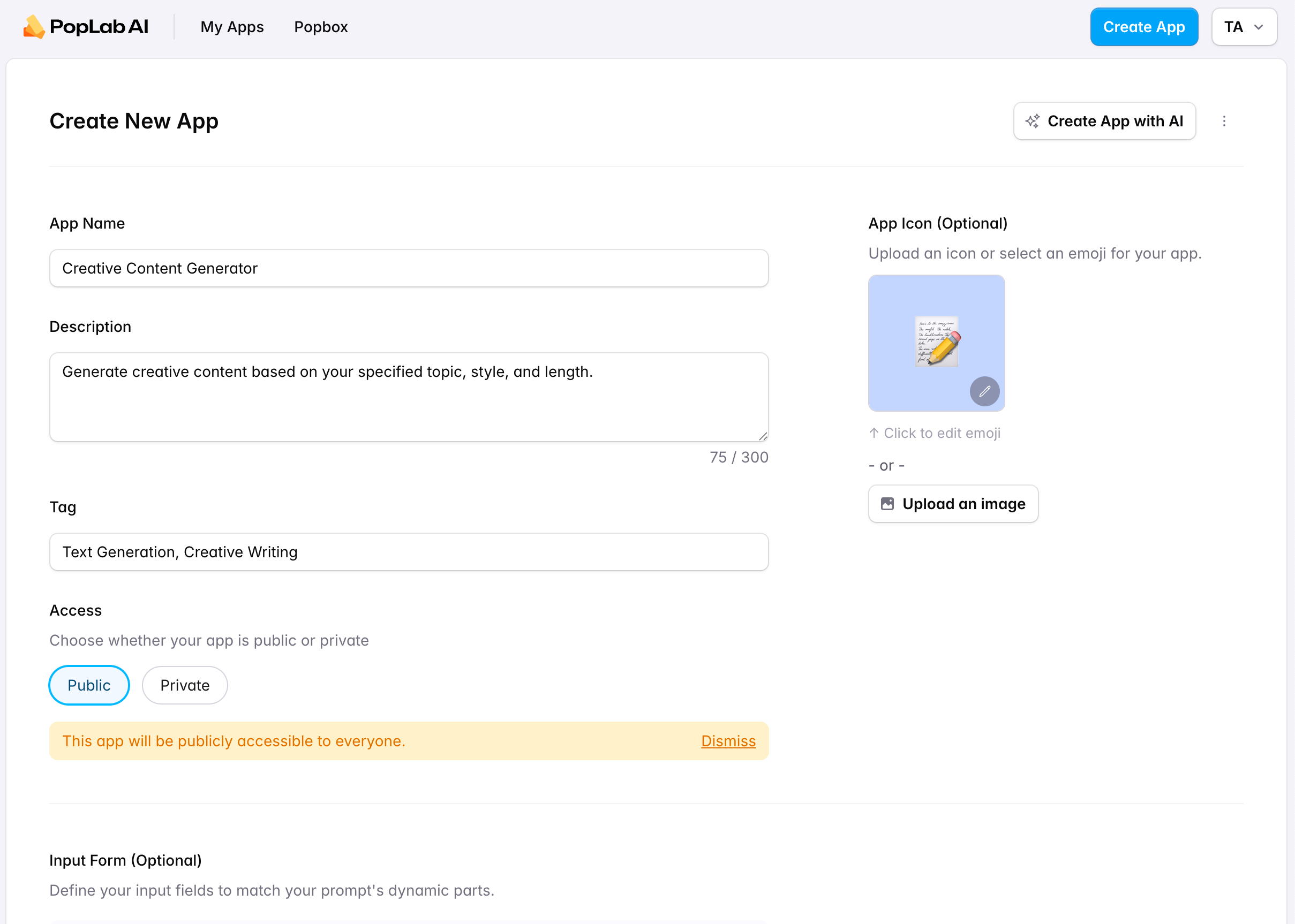
Input Form Builder
Configure an input form for the app, input the most important app prompt, display the example output of the app, and select an appropriate AI model.
Currently, the input form supports the following input types:
- Short Text 短文本输入
- Long Text 长文本输入
- Dropdown List 下拉列表输入
- Single Choice 单选输入
- Multi Choice 多选输入
- Image Upload 图片上传
Most application scenarios can be satisfied with these components, if you need more complex input, please contact us for evaluation.
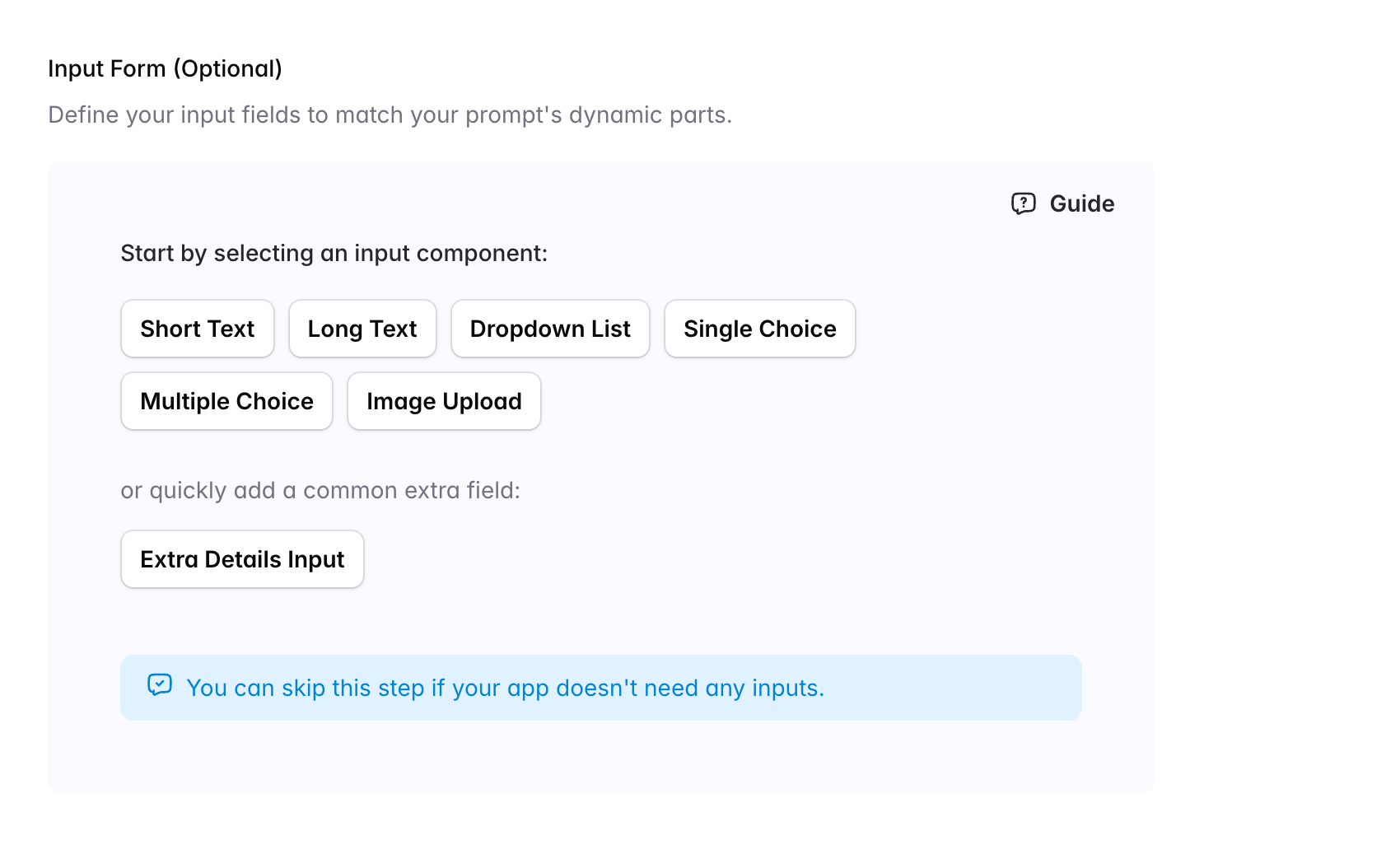
The input form can be configured to support the following actions:
- Click the Guide icon in the top right corner of the builder to view detailed component displays and descriptions
- Each component has a variable name, displayed as a blue tag, such as SHORT_TEXT_1. It can be referenced in the prompt through the {{变量名}} format
- By dragging the top left icon of the component, you can adjust the component order up and down. Please note that the variable name may change when the component order is adjusted
- Clicking the variable name can switch the component type
- Each component can set a title, which is recommended to guide users to enter the correct content
- Each component can set whether it is required, and required components will automatically check whether the user has entered content. When the mouse is hovered over the component, the setting options can be seen
- Both short text and long text input components can set default values. The default value will be automatically filled into the input box. If you want the input variable to have a default value in the prompt, you can set a default value for the input box to achieve this
- The long text input box can set the default height, which can be adjusted according to the expected length of the content the user will input. The long text also has a maximum text length limit, which is not affected by normal use even if the number is very large
- The dropdown list and single-choice input components can set default options. Click the left star icon of the option to set it as the default option
- Prompt without input variables can also consider using the "Extra Details Input" component in the quick addition, which provides a long text input box to accept additional information for the prompt
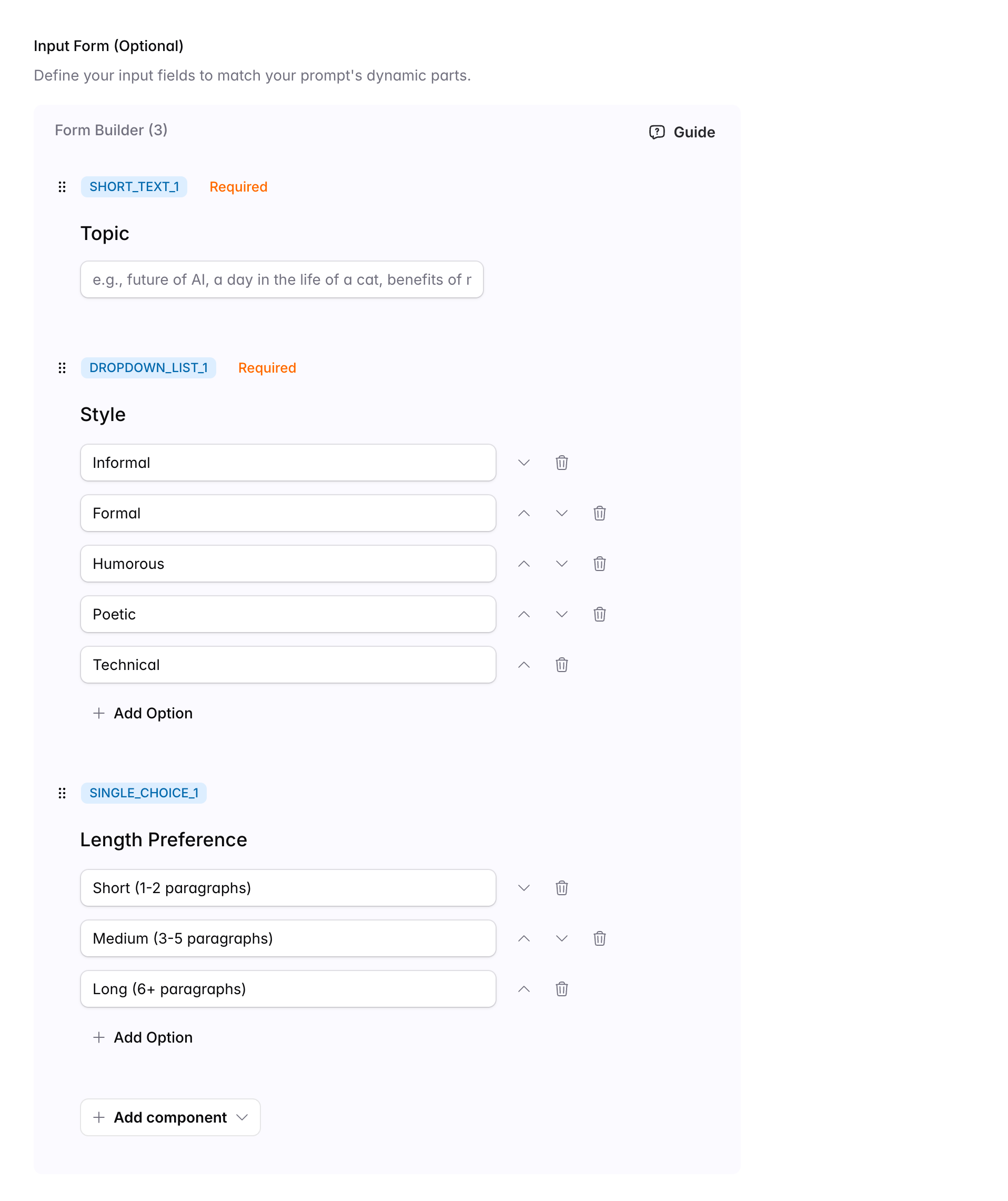
Prompt
Input the most important app prompt, and the app will use this prompt to generate the output.
The input variable list below the prompt input box displays the variables that can be inserted and the variables that have been inserted. Clicking the variable name can quickly insert it into the prompt.
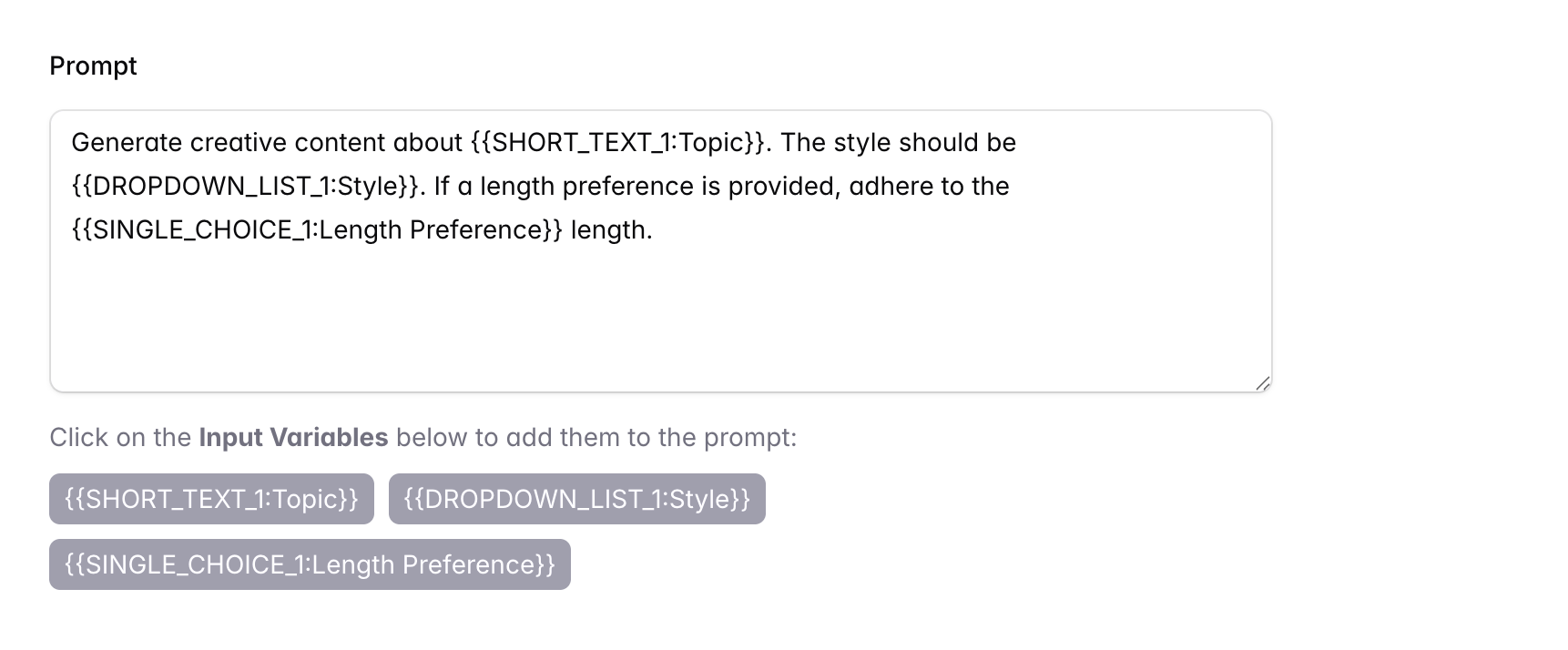
Output Type
Currently, AI App supports two content generation types, text and image. More types, such as voice and file generation, will be supported in the future. Please select the correct output type according to your needs. Incorrect types will prevent the app from running properly.
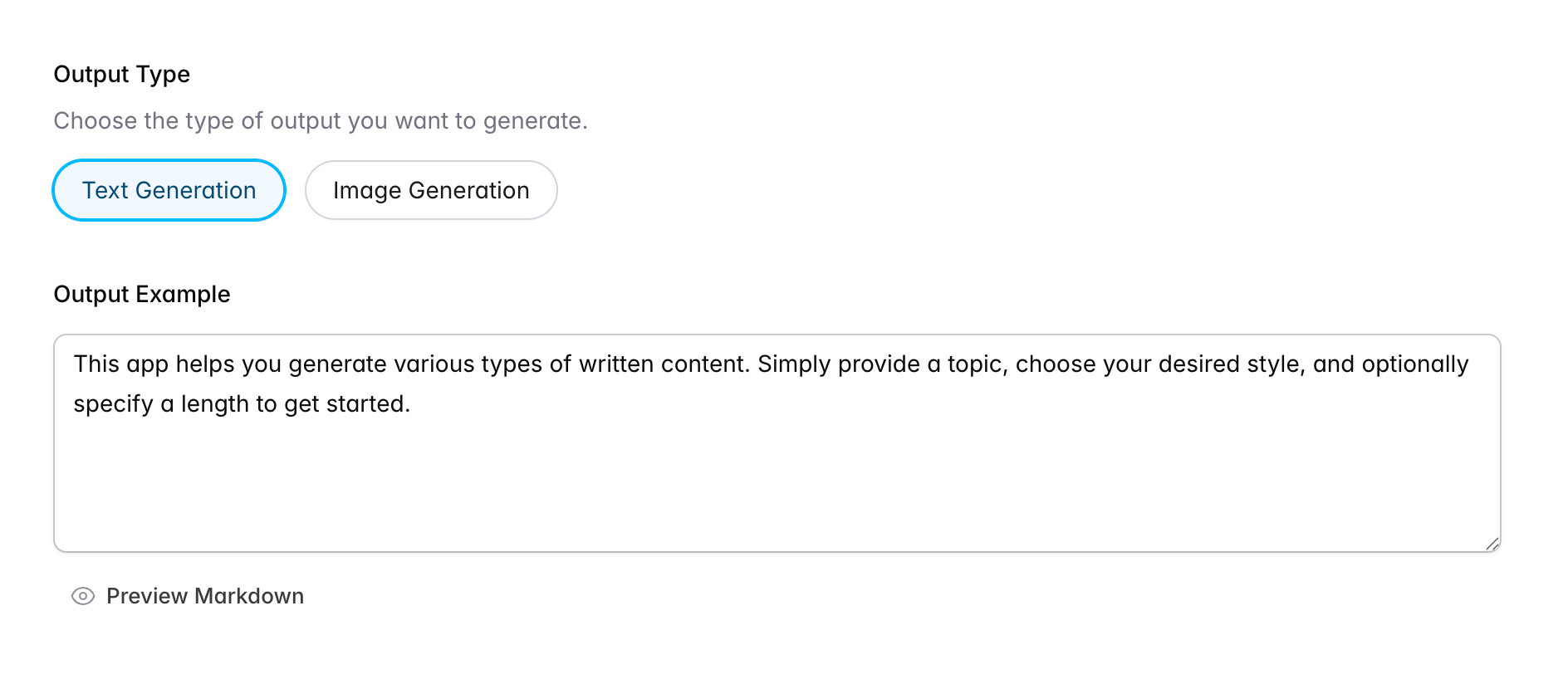
Models
We hope to make the selection of AI models as simple as possible. We recommend users who are not familiar with models to enable the Suggested Models feature. Based on the difficulty of the application task, the system will recommend appropriate models. For general tasks, multiple models with similar capabilities from different AI service providers can be added to facilitate user selection.
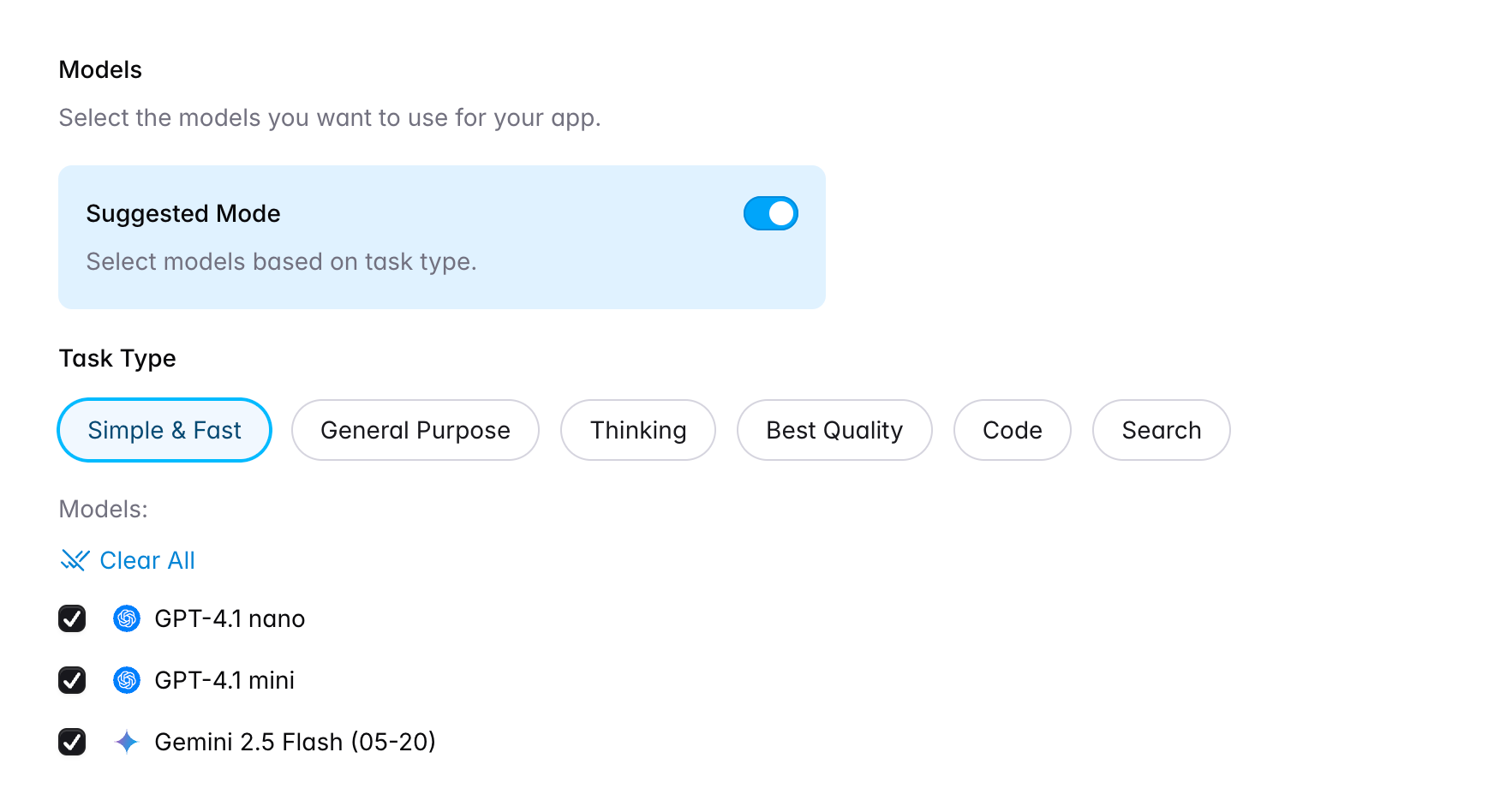
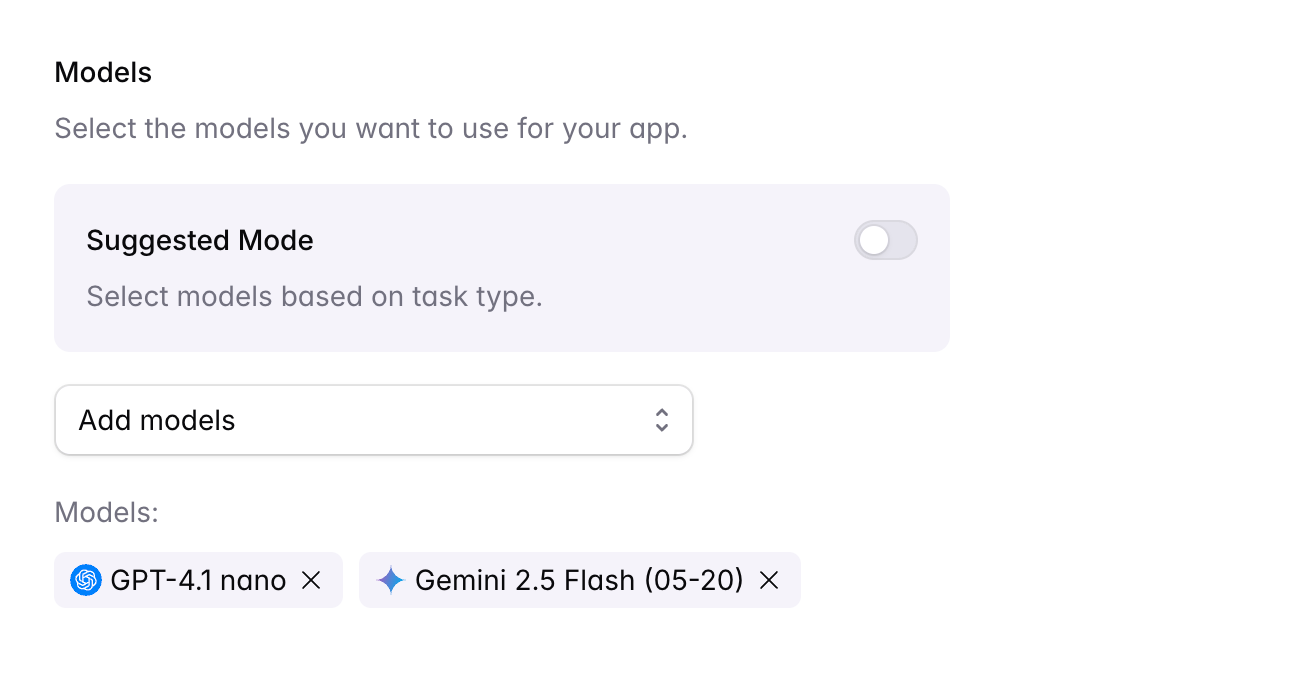
Usage Tips
Add extra application instructions for users. For example, application application scenarios, usage methods, etc. Support Markdown format, click the "Preview Markdown" button below the text box to preview the effect.
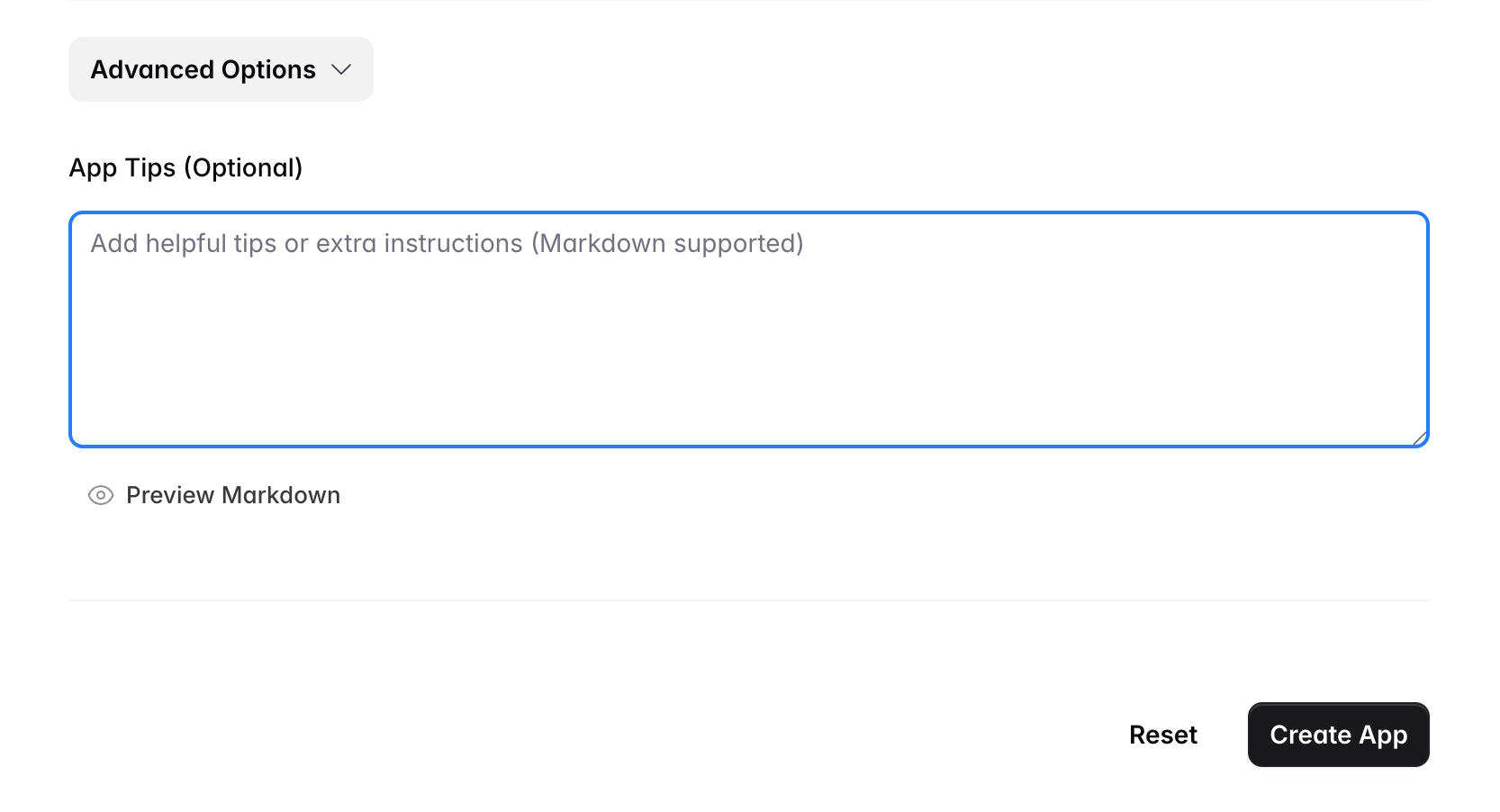
Emoji Icon
If no suitable application icon is available, it is strongly recommended to use emoji icons instead. If the application does not set an image, a random emoji icon will be generated for display.
Note that applications using Emoji icons will use the PopLab AI official icon when installed on the phone desktop. Applications using image icons can display image icons on the desktop.