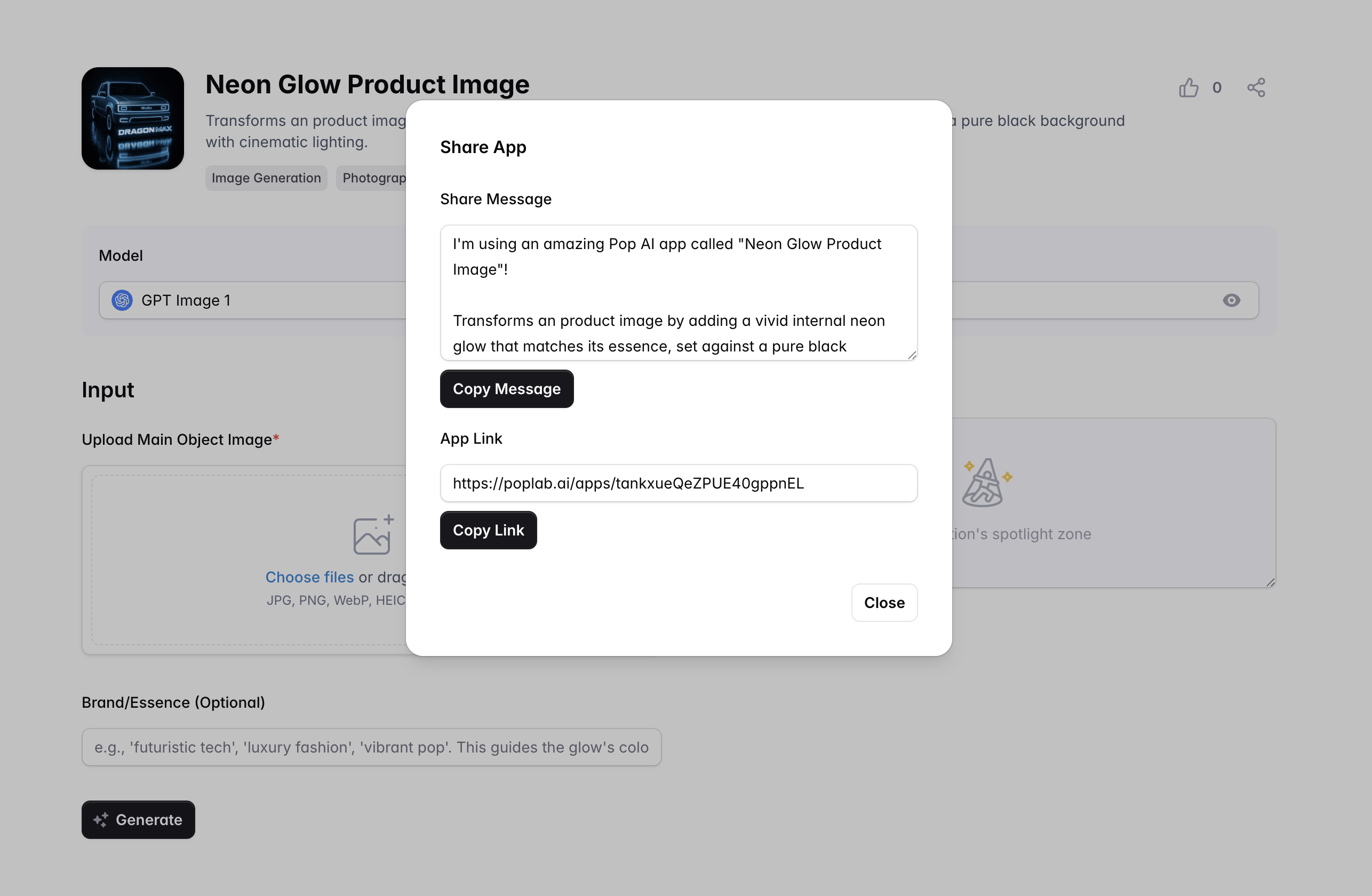Play App
Run apps with a simple form fill, no more editing prompts.
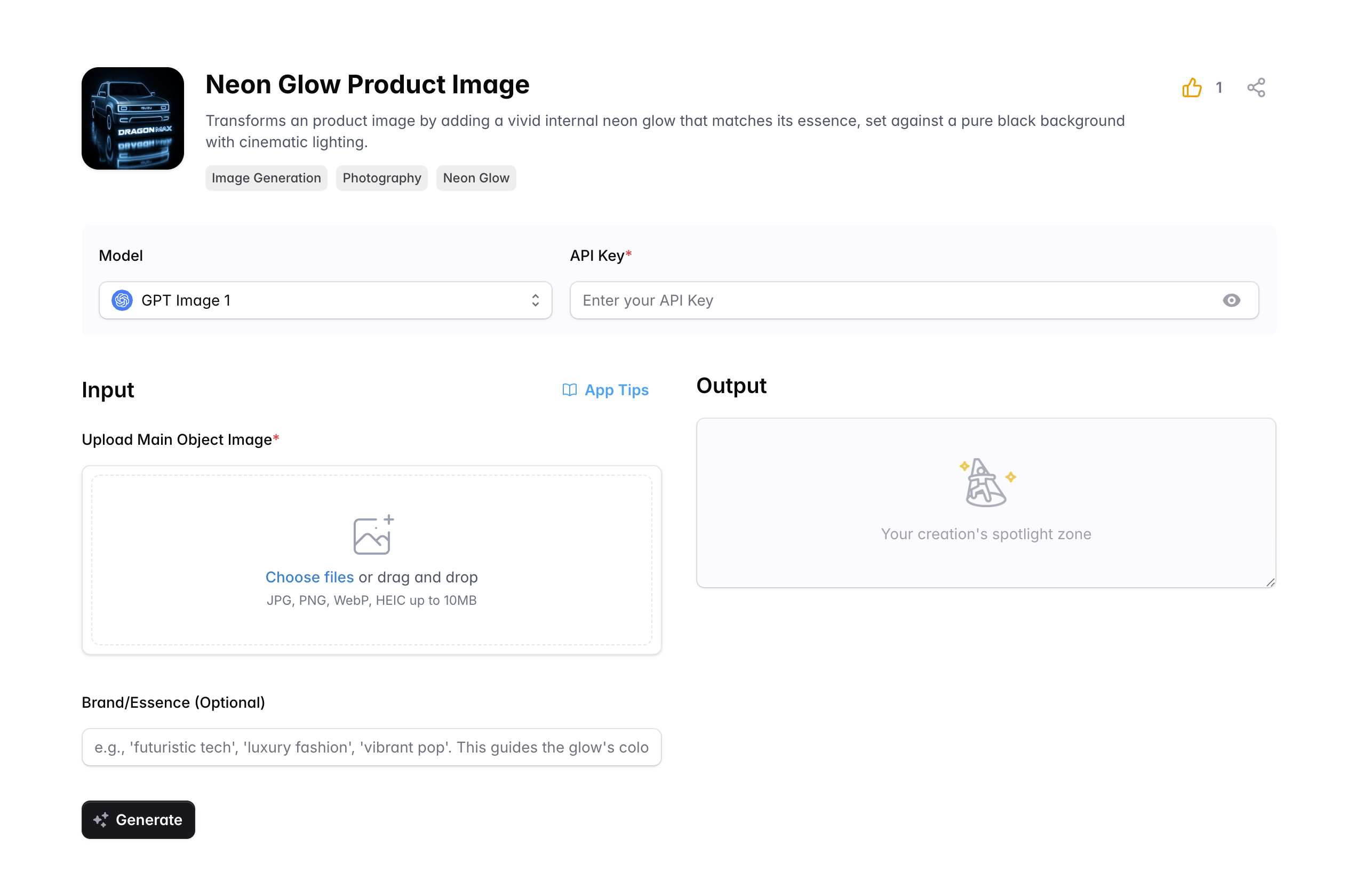
How to Use
-
Select Model and API Key: Select a model and enter the corresponding API Key for the model provider.
-
Fill Input Form: Fill in the Input Form. If the app author has provided App Tips, you can click the button next to the Input title to view them. Note that fields marked with a red * are required.
-
Run Application: Run the app and wait for the AI model service provider to return results. Please do not close the browser, otherwise the results will not be saved. Image generation may take a long time, up to several minutes.
-
Copy or Download Results: Copy or download the results. If the generated content is code, please click the copy button in the code block directly.
AI Model API Key Settings
For convenience in future use, if you are logged in, each API Key will be encrypted and saved to your account based on the model provider. If you are not logged in, the API key will be stored in the browser's local storage. Switching browsers or deleting cache will make the previous API Key unavailable.
View History
In the history list, you can view the results generated after successfully running AI apps. The system will save the latest 50 records. For users who are not logged in, the running records will be saved to the browser's local database. Switching browsers or deleting cache will make previous history records inaccessible.
Share and Like Apps
Click the like and share icons on the right side of the app title to perform these actions. In the share popup, you can directly copy the sharing text. You can also directly copy the browser address to share.